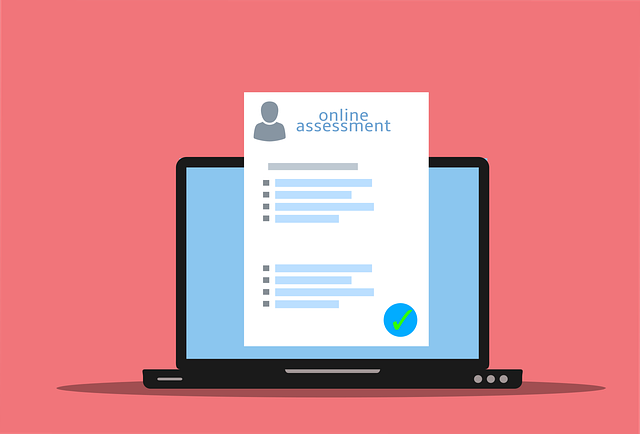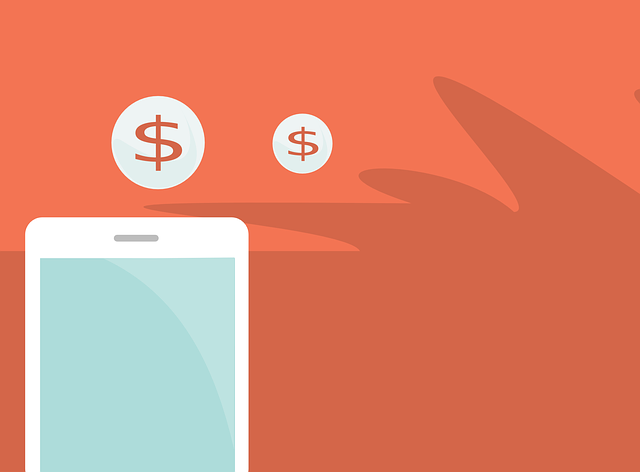7 Best WordPress Backup Plugins for Site Safekeeping
These days, most of us know the importance of backing up any work we do on a computer, particularly when it comes to updating and upgrading. Alas, when it comes to using WordPress as your website’s platform, creating backups isn’t as easy as it is for things like your computer’s hard drive.
WordPress doesn’t have full, built-in backup functions. It has control panels like cPanel X and phpMyAdmin that will back up your posts, pages, and comments, but not your theme files or images, among other things.
What do you do?
That’s where backup plugins come in. We developed a list of the seven best WordPress backup plugins to help you out so you don’t have to waste so much time finding a good one by yourself.
What Is the Best WordPress Backup Plugin?
- UpdraftPlus
- VaultPress
- BackupBuddy
- BlogVault
- Duplicator
- BackWPUp
- WPVivid
Plugin Summaries
- UpdraftPlus is one of the most popular WordPress backup plugins available right now. It allows you to back up your entire site into the cloud in utilities like Dropbox, Amazon S3, Swift, email, etc. It only takes a few steps to back up or restore your site, and you can even schedule backups so you don’t have to worry about remembering to do it.
- VaultPress is now part of Jetpack, and WordPress’s designers created Jetpack to work specifically with their platform. You can restore your website from anywhere, reducing downtime when something goes wrong. It also allows you to experiment with various features and coding because restoring your backup is easy.
- BackupBuddy will back up your entire website, not just the core database. With only five steps, you can duplicate your entire website right from your WordPress dashboard. BackupBuddy is so thorough you get a complete duplicate of everything, including your image library and files, widgets, other plugins, and more.
- BlogVault is a comprehensive WordPress backup plugin stores your backups on its own server so it doesn’t put any additional load on your server or create storage overhead problems. You can set it to back up your site daily, meaning you’ve always got a fresh backup on hand if something goes wrong.
- Unlike many other WordPress backup plugins, Duplicator allows you to back up, clone, migrate, copy, or otherwise move your entire website. You can also use Duplicator to preconfigure different WordPress sites so long as you use some of the same components across each site.
- BackWPup is a unique plugin that you can also get as a standalone app. BackWPup is one of the most popular WordPress backup plugins you can find. It can save your entire installation in a .zip file and back up your website in the cloud. It has some requirements others don’t, but it’s easy to use and very reliable.
- WPVivid allows you to schedule backups, copy your site, and migrate your site to another server or domain. It also gives you the ability to clear away unused images before backing your site up to remote storage. Perhaps its best feature is that you can choose to back up your entire site, your core database only, or just your files.
1: UpdraftPlus
UpdraftPlus is a comprehensive, general-purpose backup plugin and easily one of the highest-rated and most popular WordPress backup plugins available. You don’t just get the ability to back your website up into the cloud. UpdraftPlus allows you to store your site on the widest range of cloud storage utilities available as well.
You get the ability to migrate your site in addition to backing it up on whatever storage utility you choose. UpdraftPlus is easy to use so you can back up your website with as little hassle as possible.
Pros
- Pre-update backups let you store everything before updates and upgrades
- No ads on the premium version
- Allows restoration from other backups
Cons
- Potential problems migrating from one server to another
- Updates and support come with an annual price
- Expensive for a plugin
Ease of Use
As with any WordPress plugin, you have to install Updraft Plus on your site. However, once you have it and set it up, creating a backup takes one click. You can manage every site backup in one place, whether somewhere on the cloud or Updraft’s own storage option.
You can also manage the backups for all your websites via one central location with a single password. In short, Updraft Plus simplifies more than just backups.
Help and Support
You can get help and support from Updraft’s YouTube channel, discussion forums, and FAQ sections. If you want direct support from the company itself, though, you need to purchase the premium option and renew it every 12 months or buy the support option by itself.
Even so, you get access to extensive help should you run into trouble backing your site up, migrating it, or anything else. Even with the free version, you can access the FAQs, YouTube channel, and free forums.
Pricing
- Personal (up to two sites): $70 upfront, then $42 annually
- Business (up to 10 sites): $95 upfront, then $57 annually
- Agency (up to 35 sites): $145 upfront, then $87 annually
- Enterprise (unlimited sites): $195 upfront, then $117 annually
- Gold: $399 annually
Updraft does offer a free plan, but you don’t get very many features with it.
2: VaultPress
VaultPress is now part of Jetpack, making it even better for WordPress users since Jetpack is one of the most commonly used WordPress plugins available. Many of us have never worked on a WordPress site that didn’t have it.
Many web developers use VaultPress to ensure their clients’ sites never experience more than a brief hiccup. You can restore any backup with just a few mouse clicks, so if your site's most recent versions are problematic, you can revert to the last version that worked and go from there.
Pros
- Real-time backup and security scanning
- Daily backups and scans so nothing goes unnoticed
- VaultPress will identify and fix severe threats and then notify you of what happened
Cons
- Requires a subscription fee for the best features
- Not designed for WordPress Multisite, even though you can access all your sites with one login
- Limited available plans
Ease of Use
VaultPress has almost unmatched compatibility with WordPress. Installing it is as easy as installing Jetpack. Without having to do much more than install and activate, VaultPress is up and running and regularly taking snapshots of your site. You can even access all of your sites through a single login.
As part of Jetpack, you can disable VaultPress with a click if you want to, just like every other feature in Jetpack, which means that you can turn it off and install something else if you decide VaultPress is not for you.
Help and Support
If you’re a paying customer, you get priority access to customer service representatives via email. However, if you don’t have a subscription, you need to use WordPress’s and VaultPress’s FAQs and support forums to find solutions to your problems.
You can also email your questions directly, but you might be waiting a while for an answer. Paying customers get priority support via email.
Pricing
- Real-time backups (recommended for ecommerce, news sites, membership sites, and discussion forums): $20-$50 per month
- Daily backups (recommended for restaurant websites, blogs, brochure sites, and resume sites): $3 – $20 per month
If you need more than what VaultPress offers, you can check out Jetpack for the following prices:
- Premium: $99 per year
- Professional: $299 per year
3: BackupBuddy
One of the best things about BackupBuddy is that it’s the original WordPress backup plugin, so they’ve had a lot of time to refine it. Besides backup capability, BackupBuddy also provides many other security features, including malware detection and more.
BackupBuddy backs up everything on your site, even your other plugins, widgets, users, and more in addition to the core database. You can also customize your backups based on what you need.
Pros
- Scheduled, automatic backups
- Ability to send or store your website remotely
- Instant email notifications for things requiring your attention
Cons
- Migrating and cloning are developer features, not available to every user
- Only one gig of free storage space
- Expensive compared to other backup plugins
Ease of Use
You can install BackupBuddy in five steps, so it’s a little more complicated than other plugins that only require you to install and then run them with a single click.
Help and Support
You need to register on BackupBuddy’s website to take advantage of their help and support. However, they have a convenient email form that anyone can fill out, meaning you can ask questions before spending money on the plugin.
BackupBuddy also has a comprehensive FAQ section, WordPress tutorials, webinars, libraries, and even some actual training.
Pricing
- Blogger (one site): $80 per year
- Freelancer (up to 10 sites): $127 per year
- Gold (unlimited sites): $199 per year
4: BlogVault
Hundreds of thousands of websites trust their backup needs to BlogVault. Even if your website is down entirely, your backup is still up and running so you don’t experience any downtime at all. They also store your backups on their servers so there’s no load on yours.
Furthermore, you can see and compare backups to your current site on their dashboard, helping you see what’s still in place should your site crash.
Pros
- Incremental backups ensure your site continues to run at top speed
- Independent backup storage so you can access your backups whenever you need to, especially when your site is down
- Daily backups for WordPress sites
Cons
- Many security features require you to upgrade from the basic plan
- If you want or need more than ten manual syncs a day, you can’t get them
- Staging and migration features also cost extra money
Ease of Use
You can get started with BlogVault in less than five minutes. All you do is log in to your WordPress dashboard, install BlogVault, click auto-install, and then activate it. Then you’re done.
You can also update things without breaking the live site. In other words, you have no downtime, and there’s no need to have a backup actively running while you update, giving you the ability to update your site the way you want, whenever you want.
Help and Support
BlogVault provides customized support for everyone on any plan. You can submit a help ticket, browse their blogs and FAQs, or contact them directly through email to describe your problem in detail and get a direct response.
Pricing
- Personal (Basic): $8 per month
- Personal (Plus): $13 per month
- Personal (Advanced): $21 per month
- Small Business (Basic): $17 per month
- Small Business (Plus): $30 per month
- Small Business (Advanced): $46 per month
- Developers (Basic): $49 per month
- Developers (Plus): $79 per month
- Developers (Advanced): $149 per month
- Agency, up to 20 sites (Basic): $49 per month
- Agency, up to 20 sites (Plus): $79 per month
- Agency, up to 20 sites (Advanced):149 per month
- Agency, up to 50 sites (Basic): $69 per month
- Agency, up to 50 sites (Plus): $149 per month
- Agency, up to 50 sites (Advanced): $299 per month
- Agency, up to 100 sites (Basic): $99 per month
- Agency, up to 100 sites (Plus): $199 per month
- Agency, up to 100 sites (Advanced): $499 per month
BlogVault does have an Agency plan for more than 100 sites, but you have to contact them to get set up. They also offer a free seven-day trial.
5: Duplicator
Duplicator not only allows you to back up parts of your site and your entire site, but it also has excellent migration capabilities. You can pull down your live site to localhost for development and run a backup in the meantime. If you’re migrating to another domain, you don’t have to worry about things like SQL scripts.
Duplicator doesn’t have all the bells and whistles of other WordPress backup plugins. Still, if you’re looking for something that will allow you a full backup with complete migration capabilities, then you should check out Duplicator.
Pros
- Bundles every part of your website, including the core database, into one .zip file
- Allows for pre-configured sites
- You can schedule backups
Cons
- Limited number of cloud storage utility options
- You have to back up your sites manually
- Backup options are limited as well
Ease of Use
Duplicator requires some technical knowledge because you have to execute your backups manually. However, you also get to pre-configure your sites before backing them up or migrating them, saving you a lot of time and effort on manually configuring each site with the same themes and plugins.
Remember that if you have different themes and plugins on other sites, you’ll have to configure each one. But since many organizations try and keep things as uniform as possible, Duplicator works well for that.
Help and Support
You can find a comprehensive selection of help and support areas. In addition to the standard FAQ section, you can download their user guide, submit a support ticket, or contact the company directly to explain your problem or give your feedback. You can get help no matter what plan you have except for the free version.
Pricing
- Personal: $59 per year
- Freelancer: $79 per year
- Business: $129 per year
- Gold: $259 per year
6: BackWPup
BackWPup saves your entire installation, including /wp-content/, to an external utility in the cloud. You get full site backups and the ability to restore encrypted backups, too. You can also export your XML files, get a complete list of all your plugins, and even a log report via email.
Besides that, you can back your site up to multiple utilities in the cloud or to an FTP server, along with a database check, multisite support, and personalized premium support depending on what plan you have.
Pros
- Standalone app gives you emergency restoration
- Complete site and database backup
- Administration of logs and backup files
Cons
- You can’t see any plugin functions that don’t work because of your server’s settings
- You need several different things, including ZipArchive, curl, FTP, and more, for full functionality
- You have to contact the company to discover their full range of products
Ease of Use
You can install BackWPup on more than your WordPress site. If you’re installing it directly on your website, then you simply download, install, and activate. If you’re downloading it to an FTP server, you’ll find installation and use a bit more complicated.
On your WordPress site, you have to activate your license, which means logging into your account on their website to get your key. Then you have to go into the plugin's administration area to enter your license key and product ID number before you can use it.
Help and Support
To access any support area, you need to log into your account on BackWPup’s website. You also need to have a paid account to get the most out of their development and customer service team.
Pricing
- Standard: $69 upfront, then $39 annually
- Business: $119 upfront, then $59 annually
- Developer: $199 upfront, then $99 annually
- Supreme: $279 upfront, then $149 annually
- Agency: $359 upfront, then $199 annually
They have a free version, but like most free versions of anything, you only get a few features and a low customer service level and support.
7: WPVivid
If you’re looking for something with both backup and migration features as its core functions, then WPVivid may be what you’re looking for. You can download it as an extension that allows you to set up and control it for your main site and all child sites from your WordPress dashboard.
You can schedule auto-backups of everything on your site, including its core database, and customize it to serve your needs. You can also use WPVivid to migrate your site from one host to another.
Pros
- You can migrate your sites with a single click
- You get a single-click restore function as well
- If you only want to back up files to a specific size, you can set size limits.
Cons
- You can only download the free version from WordPress’s plugin repository
- Storage to a wide variety of cloud utilities only comes with paid versions
- No core or database table backups available with the free version
Ease of Use
WPVivid requires one click to activate after you install it on your website. Even better, if you decide WPVivid isn’t for you, you can uninstall it by merely deactivating and deleting it. You get automated backups for convenience, but you can also do manual backups if you choose.
Besides that, you can migrate your sites with just a single click, even if you’re migrating to a subdirectory or a new URL. WPVivid gives you the tools you need to customize your site migration, too.
Help and Support
Most of your support comes from submitting a help ticket, which may seem a bit inconvenient for you. However, you also have access to an exhaustive list of questions and issues and a YouTube tutorial for setting up and using WPVivid.
You can also browse WordPress’s WPVivid discussion forums to find answers to questions and discuss problems to which you can’t find answers anywhere else. Additionally, you can contact WordPress directly for help if you need to.
Pricing
- Basic: $99 one-time charge
- Freelancer: $199 one-time charge
- Ultimate: $299 one-time charge
WPVivid offers a free 14-day trial so you can see what it’s all about before committing to buying it.
Final Thoughts
The bottom line is that there are dozens of backup plugins for WordPress. You should do what you feel is best for you, but we think these seven plugins are the best ones available.
The WordPress backup plugin you choose depends on several factors, including what type of website you have and what kinds of features you need. Because of that, we can't make any specific recommendations. However, we believe you'll be happy with one of these backup plugins.